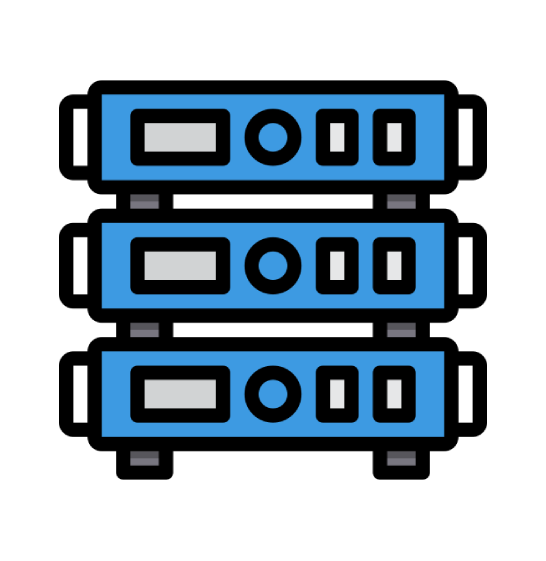To add a package, please follow these steps:
- Open a web browser and connect to your cPanel Control Panel located at https://ip address:2087.
- Login as the Administrator using the information sent to you in your setup email.
- From the Packages menu click Add Packages. Enter the necessary information:
-
- Package Name: enter a name for the package
- Quota: enter a quota in MegaBytes
- Shell Access: check to give account shell access
- Max FTP Account: enter the maximum number of FTP accounts allowed
- Max Email Accounts: enter the maximum number of email accounts allowed
- Max Email Lists: enter the maximum number of email lists allowed
- Max SQL Databases: enter the maximum number of SQL databases allowed
- Max Sub Domains: enter the maximum number of sub domains allowed
- Max Parked Domains: enter the maximum number of parked domains allowed
- Max Addon Domains: enter the maximum number of add-on domains allowed
- IP: check to enable IP based hosting
- CGI Access: check to grant CGI access
- FrontPage Extensions: check to enable the FrontPage extensions
- Bandwidth Limit: enter a bandwidth limit in MegaBytes
- cPanel Theme: select a theme from the dropdown
- Feature List: select a feature list from the dropdown
- Click Add.
To edit a package, please follow these steps:
- Open a web browser and connect to your cPanel Control Panel located at https://ip address:2087.
- Login as the Administrator using the information sent to you in your setup email.
- From the Packages menu click Edit Packages.
- Select the Package and click Edit. Edit the package as necessary. Click Edit.
To delete a package, please follow these steps:
Note: Once you delete a package you will not be able to undue this.
- Open a web browser and connect to your cPanel Control Panel located at https://ip address:2087.
- Login as the Administrator using the information sent to you in your setup email.
- From the Packages menu click Delete Packages.
- Select the Package. Click Delete.
 Web Hosting
Web Hosting Virtual Private Server
Virtual Private Server Dedicated Servers
Dedicated Servers Announcements
Announcements Knowledgebase
Knowledgebase Earn Money & Affiliates
Earn Money & Affiliates Instagram
Instagram Facebook
Facebook Twitter
Twitter