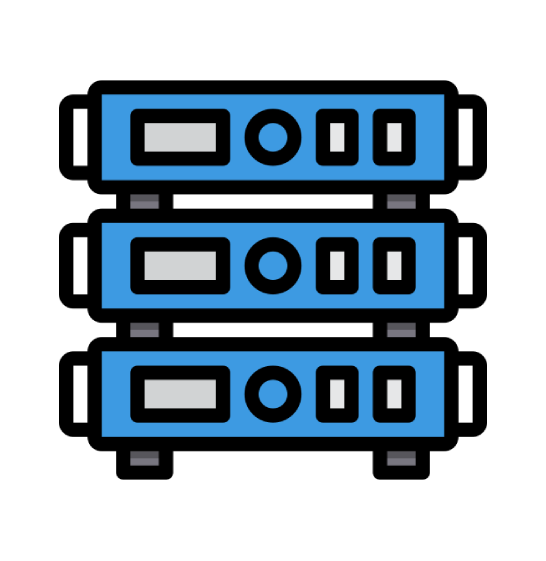The purpose of this tutorial is to teach you how to update your DNS (Domain Name Servers) settings at NameCheap.com. As our new hosting client, if you have already purchased your domain name through NameCheap.com, you will need to go to their site and point your domain name to our servers. You received our nameserver settings in the welcome email that was sent when you purchased your hosting package with us. There are two or more nameserver (NS) settings, and they must all be updated (or changed).
Let's start by going to the NameCheap.com home page. Enter your NameCheap.com Username and Password, and then click the Login Now link. You are now logged in to your NameCheap.com account, and you are on your home page. Click on the view link at the end of Number of domains in your account. This will show you a list of domains names in your account. This opens Your Domains page, and you should click on the domain name you wish to manage. This opens a new window, and you will click on the Domain Name Server Setup link at the side of the page. You can now see the current DNS settings, and these are the ones that need to be changed to the settings for our hosting company.
Enter the new DNS settings in the boxes, and when you are done, scroll down. Click on Save Changes. A message will confirm that the servers were successfully updated. You may now click on the Log-out link in the right hand corner.
The settings have been successfully updated, and your domain is now pointing to your new hosting account on our servers. Please remember that it can take 24 to 48 hours for your domain name to fully propagate after you make these changes. This ends this tutorial. You now know how to update your DNS settings when your domain name is registered with NameCheap.com. by changing them to our name servers.
 Web Hosting
Web Hosting Virtual Private Server
Virtual Private Server Dedicated Servers
Dedicated Servers Announcements
Announcements Knowledgebase
Knowledgebase Earn Money & Affiliates
Earn Money & Affiliates Instagram
Instagram Facebook
Facebook Twitter
Twitter