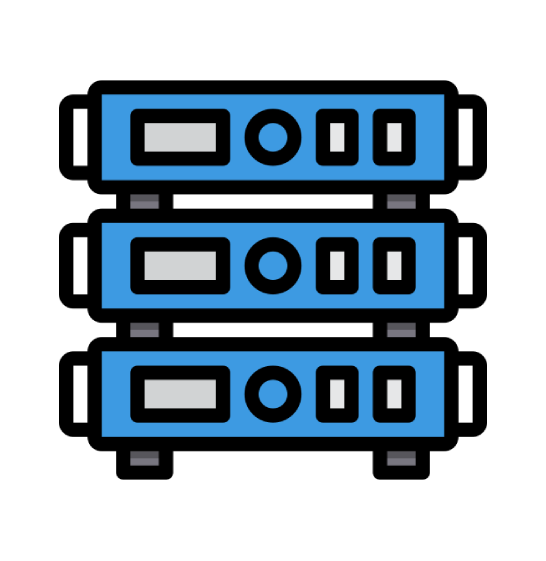This tutorial is going to teach you how to update your DNS (Domain Name Servers) settings at 1and1.com. If you have already purchased your domain name through 1and1.com, you will need to go to their site, and make the changes necessary for your web site to be visible. As our new hosting client, you will need to point your domain name to our servers. You received our nameserver settings in the welcome email that was sent to you when you purchased your hosting package with us. There are two or more nameserver (NS) settings, and they must each be changed.
Let's begin by going to the 1and1.com home page. Click on the Customer Login link at the top of the page. Enter your Username and Password in the boxes, and then click the Login button. You are now logged in to your 1and1.com account. Click on the Manage Domains link on the left hand side. This will open the Domain Overview page. Click on the DNS link. Select the domain you wish to manage from the pull-down list, and click on the Next button. This opens the DNS Settings page for this domain. Go down the page to Name Server Settings, and click on Edit. Now go to the box called Basic DNS Settings, and select My Name Server. This will open the Advanced DNS Settings box, and you can now enter the new DNS settings in the boxes. Now click on the OK button at the bottom of the page. This will take you to a screen that will confirm that the process is completed, and the DNS settings have been saved, and your domain will be updated accordingly.
To be sure the change was successful, click the Go To Overview button. Then click DNS. Then click Next. You can now see the new settings are listed. Scroll back up to the top of the page, and click on the Logout button in the right hand corner.
The settings have been successfully updated, and your domain is now pointing to your new hosting account on our servers. Please remember that it can take 24 to 48 hours for your domain name to fully propagate after you make these changes. This ends this tutorial. You now know how to update your DNS settings by changing them to our name servers, when your domain name is registered with 1and1.com.
 Web Hosting
Web Hosting Virtual Private Server
Virtual Private Server Dedicated Servers
Dedicated Servers Announcements
Announcements Knowledgebase
Knowledgebase Earn Money & Affiliates
Earn Money & Affiliates Instagram
Instagram Facebook
Facebook Twitter
Twitter